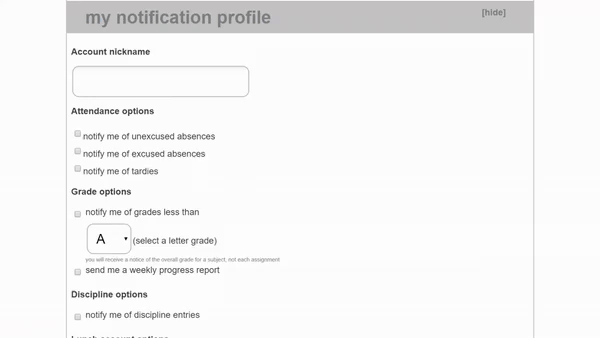Chromebook Program
 The student keeps their school-issued Chromebook for up to four years or until graduation, whichever comes first. Currently, all students use the HP 11 G9 EE touchscreen Chromebook.
The student keeps their school-issued Chromebook for up to four years or until graduation, whichever comes first. Currently, all students use the HP 11 G9 EE touchscreen Chromebook.Why Chromebooks?
Chromebooks are simple, secure, and shareable devices that educators and students can use for internet browsing and school work. They also have a variety of apps/extensions, automatic updates, and allow schools to administer online state testing. In addition, Chromebooks tend to be more budget-friendly compared to other types of devices.
Chromebook Agreement Policy
In addition to the provisions of the South Central Responsible Use Policy, the following items apply to students participating in the 1:1 Chromebook program:
- Students can take Chromebooks home and will bring them to school each day with the battery charged.
- Students will transport and use their Chromebooks in the school-issued carrying work-in case. When not in use, they will store them in a safe location.
- Students will keep their Chromebooks clean and free from debris that might deface or damage the finish, screen, or other components.
- Students will use their Chromebooks for school-related purposes during school hours. All Chromebooks are monitored and the web content is filtered at all times.
- Students will immediately report all malfunctions, damage, or theft/loss of a Chromebook to a teacher or the technology department.
- No attempts shall be made to modify, reconfigure, or repair the Chromebook. Repairs are to be done only by technology department staff.
- Students who withdraw from the school must promptly return the Chromebook along with any school-issued accessories. Any fees collected as part of the program will not be refunded.
- Students will receive one accidental damage repair at no cost for the possession of the device (up to four years). After the one no-cost repair, students/parents/guardians will be financially accountable for any subsequent repair fees associated with the table below.
- Chromebooks that are misused, vandalized, and intentionally or repeatedly damaged will not have repairs covered by the school. Students/parents/guardians will be financially accountable for the repair fees associated with the table below.
- To pay an invoice, bring cash or a check (made out to South Central Schools) to the office labeled with the student's name. No online payments are accepted at this time.
| HP 11 G9 EE Chromebook | |
| Chromebook Replacement | $265.00 |
| Touchscreen LCD Display | $40.00 |
| Motherboard | $50.00 |
| Daughterboard | $20.00 |
| Battery | $30.00 |
| Keyboard with Touchpad | $40.00 |
| Top Cover | $20.00 |
| Bottom Cover | $20.00 |
| LCD Cable | $10.00 |
| Camera Cable | $10.00 |
| Display Bezel | $10.00 |
| Hinge Set | $10.00 |
| AC Adapter/Charger | $20.00 |
| Carrying Case | $22.00 |
|
Repair fees are subject to change without notice. Technology department staff will assess all damage done to the device to determine if repair fees are needed.
|
|
-
How does a student receive help with their Chromebook?
Students can visit the technology office during the school day to receive help if their Chromebooks are not working properly or need repair. Students and parents/guardians can also email This email address is being protected from spambots. You need JavaScript enabled to view it. with any questions or issues they are experiencing. After sending an email, a technology department member will respond as soon as possible (emails sent after 3:00pm may not be answered until the next school day). In some cases, the technology support page may help with common questions or issues.
-
What if a student needs a repair or forgets to bring their Chromebook to school?
The technology department provides a limited amount of loaner devices in case a repair is needed. Loaners should be returned at the end of the day unless given permission. Loaner devices are not provided to students who forget their Chromebook or don't have it charged.
-
Can we purchase replacement parts and repair the Chromebook ourselves?
No, all Chromebooks must only be repaired or modified by technology department staff. All replacement parts must be purchased through the school to ensure compatibility and functionality.
-
Can we purchase or bring our own device instead of using the school-issued Chromebook?
Students must use the school-issued Chromebook while at school due to state testing, web filtering, and software. Chromebooks are enrolled and managed by the technology department. Personal devices cannot be enrolled and don't provide the same experiences or requirements needed. Students may use personal devices for school work at home.
-
Are students protected from inappropriate websites and content?
To meet the law requirements, all school devices are filtered and monitored, and website/search history is tracked. Student Chromebooks are filtered at school and at home, however, filtering at home is slightly less restrictive. While South Central uses a web filter and makes a reasonable effort to ensure student safety, no filter is 100% perfect. Any suspicious websites or apps should be reported for further review. South Central will not be held accountable for any harm or damages that result from the use of school technologies.